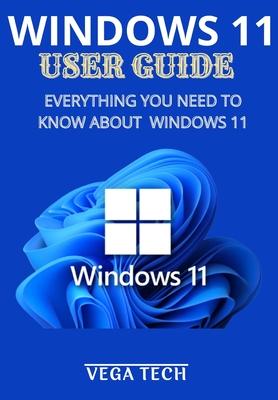The Start menu is the first stop on your tour of Windows 11, and the last stop is troubleshooting.
Microsoft is now formally promoting Windows 11 to the general public as the time has come. Older machines' rollout schedules are still unknown, although newer PCs are prioritized.
The operating system has seen several changes, including the introduction of revamped menus, which, if you use a Windows computer every day, you'll want to customize to your preferences.
By clicking the Windows button on the taskbar and selecting Settings, you may change your recently updated system, doing everything from moving the Start menu to verifying the settings for an external monitor. In Windows 11, the Windows shell has undergone significant modifications as a result of the cancellation of Windows 10X. These changes include a new Start menu, the removal of the taskbar's "live tiles" in favor of a separate "Widgets" panel, the ability to create tiled groups of windows that can be collapsed and restored from the taskbar as a whole, and new gaming capabilities like Auto HDR and DirectStorage on compatible hardware.
Among things that you will learn from this guide are:
- Ways to change the location of the Start button in Windows 11
- Being familiar with 10 new features in Windows 11
- Understanding the Taskbar
- How to use new file explorer in windows 11 and what have you......