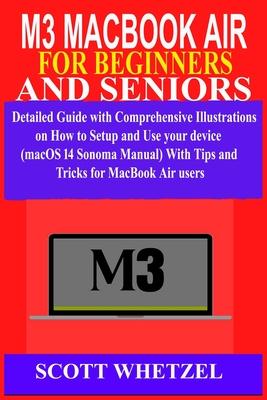Are you a student or a MacBook enthusiast?
Would you love to navigate, use, and set up your new device with ease? The performance of the new MacBook Air is better compared to its predecessor. If you recently bought one, you probably want to get the most out of it by learning all of its capabilities and how to use it like a professional
So that you may get the most out of this gadget, a clear, simple, and useful guide including step-by-step photographs has been developed to help you explore the fascinating world of the M3 chip MacBook Air.
What to expect
- MacOs Sonoma user guide
- Install and upgrade your m2 MacBook Air to the recent macOS Sonama guide
- MacBook air M3 user guide
- Navigate your MacBook Air as a newbie from turning it on and off, setting it up, charging, to performing different sets up on your new gadget
- Tips and tricks for MacBook users
- MacBook Air (13- & 15-inch) Specifications
- Upgrading to the new macOS Sonoma
- Set up macOS
- Using software updates
- Setup your new MacBook Air
- Set or configure your MacBook Air for first-time Mac users
- Turn on or off your MacBook gadget
- Restarting your device
- Charging your MacBook battery
- Exhibit the battery percentage
- Low Power Mode
- High Power Mode
- Reduce battery consumption
- Knowing simple Gestures
- Managing and setting up Apple ID on a Mac
- Configure your Apple ID's data on a Mac
- Set up your Mac's Apple ID sign-in and security details
- Log in or out of your Apple ID on a Mac
- Use Apple Pay on Your Mac and Set It Up
- How to Use Your Mac to Manage Apple Pay Cards
- iCloud
- Configure iCloud Drive
- Utilize Mac iCloud Photos
- Activate iCloud Pictures
- Pairing or Link your MacBook Air computer to the internet
- Utilize WiFi
- Utilize the Instant Hotspot
- MacBook Air Touch ID & trackpad
- Trackpad gestures
- Mouse gestures
- Configure Touch ID
- How to Use Mac's Stage Manager
- Activate and Deactivate Stage Manager
- How to Activate AirDrop
- Sending a Folder via AirDrop
- Disable Mac AirDrop
- Sync Data Between an iPhone and a Mac
- Setup iMessage & message
- Undoing a sent text or SMS
- Customize your display
- Lock the screen
- Family Sharing and iCloud configurations
- Split Screen
- Utilize your Mac Split Screen
- Utilize Mission Control to Utilize Split-Screen
- How to Use a Mac in Split Screen Mode
- Take a Screenshot on your MacBook Air
- Crop a Mac Screenshot
- Personalize your Mac's wallpaper image
- Setting up the Night Shift
- Widget
- MUSIC
- Playing a station
- Play music together on a Mac with SharePlay
- Setup your MacBook Family Sharing
- Create a downtime schedule
- Facetime on your MacBook Air
- Making a video call via Facetime
- Joining a FaceTime call on your Mac via a link
- Privacy and security
- Use Your Screen Time
- Make use of Safari's privacy features
- Creating a pass key
- Use a passkey to access an account on your Mac.
- Set up iCloud Keychain
- Apple ID two-factor authentication
- Using find MY
- Activate Lost Mode
- Printing
- Troubleshooting common problems and lots more